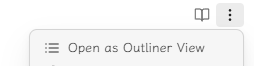Outliner view is a mode for markdown files, similar to reading or live preview modes. It focuses on enhancing the outliner editing experience. To enable it normally, you need to set a property key in note you want to enable outliner view:
outliner: trueFor convenience, Outliner.md supports two methods for quickly creating files related to outliner view.
Create Outliner File
Ribbon Button
After Obsidian version 1.6.0, the ribbon is hidden by default. You must enable the ribbon first to find the “Create Outliner File” button.
It looks like this:
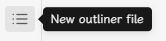
When you click the button, a new outliner file will be created with the data:
---
outliner: true
---
- \%\%Here is a list item\%\%This file will open by default in outliner view.
File Explorer Context Menu
When you activate the context menu on a folder in the file explorer, you will see the New Outliner File option.
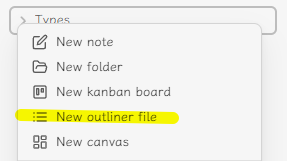
Clicking on it will create a new outliner file in the selected folder.
Open as Outliner View
Currently, when the property has outliner: true, you can switch to outliner view using a hotkey, commands, or manually select it in the pane menu.
Hotkey
Press Ctrl/Command+E (or another hotkey you set for switching to reading mode).
Command
Open the Command Palette, then search for Open as Outliner View to switch to outliner view.
Pane Menu
Click on the pane leaf menu (the icon in the top-right corner), then click Open as Outliner View to switch to outliner view.