Here’s the English translation of the provided content:
Warning
Version number >=
0.1.7
Outliner.md now supports advanced drag and drop functionality, allowing you to organize and rearrange your content more easily.
Basic Usage
- Hover your mouse over the left side of any non-empty line, and you’ll see a drag handle (an icon with six dots);
- Click and hold this icon, then drag;
- You’ll see a highlight line and the rendered content of the block being dragged;
- Release the mouse button to insert the content
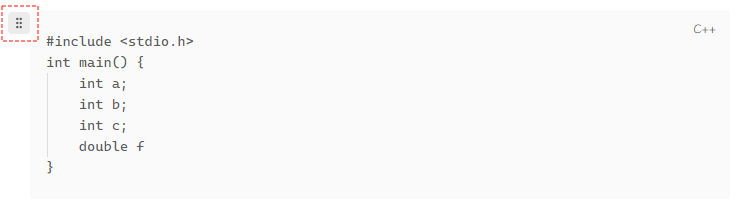
Limitations
Currently, dragging to the last line of the article is not supported.
Special Features
- Auto-adjust: The indentation level of the dragged content will automatically adjust to match the target position.