You can trigger the bullet item menu by clicking on the menu icon in front of a bullet item in Outliner view.
When triggered successfully, a menu will appear as shown below:
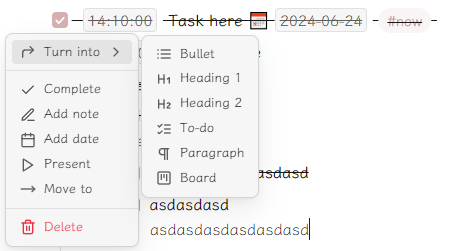
It offers several features:
Turn intocontains a submenu useful for changing the format of the current bullet item:Bulletconverts it to a standard list item.Heading 1adds a#behind the current list marker, like- #.Heading 2adds##behind the current list marker, like- ##.To-doconverts the current list item into a task list item.Paragraphis not yet available but will remove all formatting from the current list item.Boardis not yet available but will convert the current list item and its children into a kanban board.
Completemarks the bullet item as completed (essentially converting it into a task list item).Add notefunctions the same as pressingshift+enter, resulting in:
- Here is a bullet
Here is a note. Add dateinserts a date into the bullet item (usually in YYYY-MM-DD format).Presentis not yet available. It will allow you to preview the current bullet and its child bullets.Move tois not yet available. It will enable you to move the current bullet under another bullet, becoming one of its sub-items.